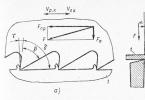Hello site readers IT lessons. Today we will deal with the popular question “ how to correctly measure the speed of an Internet connection?»Everyone is interested to know if we are getting those megabits per second that we paid for and why sometimes files or sites load well, oh, very slowly ...
In this IT lesson, the knowledge gained in the previous two lessons will be useful to you: "" and ""
Of course, you would like to press one button and quickly find out your speed ... this is also possible, but the accuracy will not be high. In addition, you need to take into account some factors that affect the data transfer rate and the result of its testing.
The lesson is great, if you need to find something specific, you can use the content:
What affects internet speed?
First, let's figure out what can affect the quality of measuring the speed of the Internet connection. And there are many such factors:
- Speed with whom you are connecting, checking the speed of the Internet (this can also include the speed of access to the site from which you download something)
- Speed and settings if your computer is connected to local network through him
- Working on the computer at the time of check
- Antiviruses and firewalls running in the background
- Computer and operating system settings
In most cases, the most important item on this list will be the first item - server speed. Let's give you some illustrative examples.
Example 1.
If you connect your computer to a local network using a cable (twisted pair), then connection speed with another computer on the same network(in your city) will be very large, for example, 70 Mbps
.
Example 2.
Now we measure the speed between our computer and some a server on the other side of the country... Maybe we'll get about 20 Mbps
.
Example 3.
Let's imagine that all 800 regular readers of the IT-lessons site connected to this server at once, and started downloading different files. Communication speed with a loaded server will decrease and for you it will be, for example, 3 Mbps
.
Example 4.
Now let's try to download the file from a server in another country, for example, in Australia, we get less 1 Mbps!
Now, I think, it is clear that the measured speed depends on which server you have chosen to check: its location, its own maximum speed and its load affect. That is, you need to understand that:
The speed of all servers (containing sites and files) is different and depends on the capabilities of these servers.
The same applies to other points (for example, the connection speed will differ when connected to the network directly or through a router, and will also depend on the characteristics of this router).
How to improve the accuracy of the check
It is advisable to complete these points if you want to get the most accurate result of checking the speed of the Internet connection. If approximate measurements are enough for you, then you can proceed to the next section of the lesson.
- Connect the network cable directly to the computer(v )
- Close all programs, except for the browser (in which there should be one bookmark with this IT lesson)
- Stop programs downloading in the background(torrent clients, download managers, etc.), except for those that you have chosen to test the speed of the Internet
- Temporarily disable the antivirus (do not forget to enable it later), because in some cases, it can interfere with the readings of online tests.
- Launch the Task Manager (simultaneously hold down the Ctrl + Shift + Esc keys) and go to the "Network" tab. Make sure the network is not loaded (Network Usage should be less than 1%). If the network is actively used, it is possible that a program or Windows update is taking place. In this case, wait for the download to finish or restart your computer.

Network usage in the task manager (green line jump - the process of checking the speed of the Internet connection)
Moreover, each measurement needs to be carried out several times to improve testing accuracy.
How to measure the speed of an Internet connection
There are several ways to measure your internet connection speed. Let's consider them in increasing complexity of use.
- Online services
Since we are now at the "Newbie" level, we will consider the first method in detail, and for experienced users I will briefly describe the remaining two.
Method 1. Measuring speed using online services
This is the one the easiest way to measure"Press one button and learn everything quickly." The accuracy is relative, but the simplicity is attractive. 🙂
note that online test s have different accuracy!
I will tell you only about the most popular services.
SPEEDTEST.NET
Let's start with The most popular and most accurate online internet speed test(also free). I will dwell on it in more detail and advise all readers of the site to start using this particular method.
Here's a quick guide:
2. Find the button " Start check"And click it:

Click the "Start Checkout" button
3. At the end of testing, you see three results:

First number denoted by the word "Ping" (read "ping"), means network packet transmission time... The lower this number, the better quality connections (preferably less than 100ms).
The second number is the speed of data retrieval... It is this figure that providers advertise when connecting (it is for these megabits per second that you pay your honestly earned rubles / hryvnia / dollars / yuan 🙂).
The third number is the baud rate... As you can see, it can be noticeably lower than the receiving speed, and the provider is silent about this (but, in most cases, a high outgoing Internet speed is rarely required).
If you want to measure the speed of the Internet connection with any particular city, then select it on the map (all major cities of the planet are available) and press the "Start check" button again.

Thus, you can check the examples I have given for yourself.
The creator of the "speedtest" has another interesting one online service which checks internet connection qualityhttp://pingtest.net/.
On the main site of the company there are still many interesting possibilities for testing network connections http://www.ookla.com/.
Other online services for checking Internet speed
The principle of operation is the same for all services: they pressed a button, waited, received a number ... but the results are different.
2. Add several downloads from different fast file servers, for example this (test archive) and this (Linux distribution)
3. We expose in the settings maximum amount streams(sections for injection)
4. Watching the maximum speed file uploads:

The maximum speed achieved is highlighted in the image with a red rectangle.
What speed do I need to download movies?
We learned how to measure the speed of data transfer over the Internet, now let's see where it can be applied.
Let's say we want to download medium quality movie which usually takes 1.4 Gigabytes... Let's calculate, at different speeds:
- Speed 100 kbps- about 32 hours (we'd better not wait until the movie is downloaded using the mobile Internet)
- Speed 1 Mbps- such a movie will be loaded for 3 hours
- Speed 3 Mbps- 1 hour download
- Speed 15 Mbps- less than 15 minutes to download
- Speed 50 Mbps- about 4 minutes
- Speed 100 Mbps- about 2 minutes
Compare with time music downloads(for example, an mp3 file in good quality, about 10 MB):
- Speed 100 kbps- less than 15 minutes download
- Speed 1 Mbps- 1.5 minutes download
- Speed 3 Mbps- 0.5 minutes
At the same time, it is worth remembering that there is a guaranteed speed and a speed not guaranteed by the provider (we figured it out in the IT lesson).
Outcome
So, today we learned how to check the speed of the Internet (Internet connection) in three ways. We learned that in addition to the speed, we need to take into account the quality of the connection, which is indicated by the "ping" (we will deal with it separately). And also, we have clearly estimated what speed will be sufficient to download the movie. Thus, we have completed the topic of information units and data transfer rates. What's next?
Have you already guessed? Of course, the test! This time there will be few questions, but I advise you to reread (including this one). If you are ready, then here
Copying prohibited, but you can share links.
Speed test is The best way checking the speed and quality of your Internet connection. Have you noticed that your files are downloading at a slower speed? Do you feel that the sites you visit are loading too slowly? Check your internet connection settings. With our tester you can now measure:
- latency testing (ping, latency) - the average time of sending data packets to different servers at the same time is checked. Most testers only measure the send time of small packets of data (less than 500 bytes), but in reality browsers and web applications usually send and download large packets of data, so our tester also checks the send time of large packets (about 2-5 kilobytes). Result: the lower the ping, the better, i.e. allows you to use the Internet more comfortably. This parameter is especially important in online games.
- download testing - the download speed is tested, which is measured as the total amount of downloaded data for a certain period of time (about 10 seconds) and is expressed in units of Mbps Testing is carried out for different places at the same time, since using only one server is not reflects the actual bandwidth of the connection. the site tries to show the measurements, which are measurements of the speed outside of the border routers. Download speed is an important parameter that determines the quality when watching movies on the Internet and the download speed of files.
- Upload testing - the speed of sending data is checked, just like in the case of uploading testing, the parameter is important, for example, when sending data to the server and mail messages with especially large attachments, for example, photos.
Latest Speed Test News
Currently, fierce discussions about the security of the 5G network are underway around the world. The Huawei corporation is also suspected of transmitting sensitive data to the Chinese Intelligence Agency. Germany does not want t ...
Unlocking the smartphone by recognizing the user \ "s face has recently become quite a popular convenience. However, most of the mechanisms available on Android are not secure enough. That \" s why Google started working on its own F ...
It might seem that the scandal related to Huawei \ "s suspicions of spying for the Chinese intelligence agency is on hand with the Chinese company \" s competitors. However, Ericsson \ "s CEO sees this as a problem that may delay the i ...
Everyone laughed at Apple for the "budget" iPhone XR. After all, who would like to buy so expensive "budget" smartphone? It turns out that the iPhone XR is currently the most-bought smartphone with the logo of a bitten apple. ...
Huawei has further problems in the United States. The Chinese have long ago become used to the fact that they can not count on signing a contract with any American mobile network operator. However, this time the US authorities ha ...
The G2A website has several controversies. This time, the players did not like the controversial provision in the regulations, which concerns payment for ... not using the account. G2A tempts players to acquire a digital versio ...
Internet speed test is a free service that will check the real state of affairs with your Internet provider.
A unit for measuring the speed of an Internet connection.
Providers indicate the speed in kilobits or megabits. The exact picture can be found by converting the declared amount into bytes. One byte is translated into eight bits. For example: your contract specifies a speed of 256 Kilobits. A little calculation gives a result of 32 kilobytes per second. Real time loading documents gives reason to think about the honesty of the provider company? Internet speed test will help.
How does the online service work?
The program determines the exact data using the transmitted information. It is sent from your PC to our website. And then - back. The test reveals the average value per unit of time. The process is simple enough, only a little waiting is needed.
What factors affect the connection speed?
- Bandwidth.
- Connection quality.
- Provider's line load.
Concept: channel bandwidth.
What is this factor? Everything is very simple. This is the maximum amount of information that is theoretically possible to transfer using this provider. The specified data is almost always less than the bandwidth. Only a few companies managed to come close to this figure.
Several online checks give different results.
Is that possible. The multiplicity of influencing factors leads to a slight variation in the result. A constant match is unlikely. But there should not be a strong difference either.
How to check internet speed?
- Close and disable all broadcasting programs (radio, torrents, instant messaging clients).
- Start the test with the "test" button.
- A little time and the result will be ready.
It is better to measure the speed of the Internet several times in a row. The error of the result is no more than 10 percent.
Let's conclude:
If you have doubts about the correctness of the data provided by the provider when connecting, you can act in different ways.
- Use the "Internet Speed Check" service.
- Believe the information in the contract.
- Measure yourself - by the time of loading documents.
The first point will help you check quickly, efficiently and simply. No calculations, disputes or difficulties. Our tester is minimally loaded. Has only one control button. And it gives the right results.
Hello dear readers of the blog site. There are a lot of online services that allow you to do this, and they will be discussed below. But often all this is not needed - you only need quickly test your internet channel and understand how it corresponds to that tariff plan, for which you pay money to the provider.
Not so long ago, the bourgeois service "nPerf Speed Test" offered me to install their script on the site. It works very clearly and does an excellent job with its task - checking the quality of your connection to the global network. Just click on the button "Start testing" just below (this is not a screenshot, but quite a working speedometer).
At first data download speed is measured from the network (as a rule, this test is the most important for most users), then goes recoil rate measurement, well, at the end it is calculated ping, i.e. response delays when accessing a server on the Internet.
Yes, actually, what to say. Try it yourself. Above is the window of this online meter and you just need to click on a button.
Measure internet speed on your computer right here
Despite the fact that the above speedometer is extremely easy to use and, what is important, is fully translated into Russian, it is worth mentioning several nuances associated with its use. The check usually takes one or two minutes (depending on the speed of your connection), after which you can contemplate the test results in the same window:
You will see the main indicators in the right column:
- Download speed — essential characteristic for those who often download something "heavy" from the Internet.
- Unloading- testing the back channel through which you will upload files to the network. It is important for those who upload a lot of something to the Internet, for example, upload videos to YouTube, (on,) or something else heavy, or a large number... It is also important when actively working with cloud services... Although in the latter case, both speed values are important.
- Delay- this is essentially the good old, which is very important for those who play on the network. It will determine the speed of the response, i.e. reaction time to your actions (the quality of the Internet channel is tested). If the delay is long, it will be difficult or impossible to play.
I have an Internet provider MGTS (Gpon) and a tariff with a declared channel width of 100 Mbps. As can be seen from the graphs of measuring the speed, such a figure did not work in either direction. In principle, this is normal, because my signal transmission from the router to the computer goes along electrical network, in which, apparently, there are leads. In addition, several more Internet users work in the apartment besides me and it is beyond my power to make them stop.
Let's return, however, to our measurement tool. On the right in its window, you will see the name of your ISP and the IP address of your computer. Under the button "Start testing" there is wrench by clicking on which you can select speed units:

By default, megabits per second are used, but you can also select megabytes, as well as kilobytes or kilobits. , you can see the link. In general, the speed in megabytes will be about eight to nine times less than in megabits. In theory, it should be 8 times, but there are service packets that consume part of the channel speed.

Let's go over the capabilities of the meter and how it differs from competitors (the competitors will be discussed below):
- Like other similar online meters, it runs on Flash, but does not require any additional plugins - it works in all browsers, including mobile
- This speed test is developed in HTML5 and is able to measure channels with a width of more than Gbps, which is not available to many other online services.
- You can check any type of connection including WiMAX, WiFi and local networks
Yes, also a given speed test allows you to choose a place, from where the data will be downloaded and sent, according to the transmission speed of which you will judge the quality of your Internet channel. By default, the server (?) Closest to your current location is selected for testing (it is not difficult).
But the program may make a mistake, or for some reason you yourself will need to measure the quality of your computer's connection with a server from another country. It is not difficult to do this, simply by clicking on the corresponding line at the bottom of the window (see the screenshot above).

How to check internet speed on your phone
In principle, you can do exactly the same. Open this page on your mobile phone, then click at the beginning of the page on the button "Start testing and wait for the result." The meter script works quite correctly on mobile devices and gives the characteristics of the forward and backward Internet channels, as well as the response speed (ping).

If this method seems somewhat inconvenient to you, then you can try put on your mobile phone application"Speed Test" by nPerf. It is quite popular (half a million installations) and in many ways repeats what you have already seen:

But after testing the speed of the forward and reverse channel, as well as measuring the ping, the Speed Test application still measures the loading time of popular social networks (web surfing) and determines how much your Internet connection is suitable for watching streaming video(streaming) of various quality (from low to HD). Based on the test results, a summary table is formed and an overall assessment is given (in parrots).
Where else can you measure your internet speed?
Below I want to give examples of free online services that allow you to measure the speed of your Internet connection, find out my or your IP address from which you connect to the network, determine your location, check a website or file for a virus, find out if the desired port is open. on a computer and much more.

The most famous of them are Speedtest (speedtest.net), Ya. Internetometer (internet.yandex.ru), as well as the universal online service 2IP (2ip.ru), which, in addition to measuring the connection speed and determining the IP address, can do many different things. , up to anonymous (anonim) surfing the Internet. Let's take a look at them all in order.
Speedtest (speedtest.net)
The most popular online internet speed testing service is proudly named Speedtest(from the word speed - speed).
As a result of its use, you will find out the incoming and outgoing speeds of your Internet connection. However, you can feel the capabilities of a full-fledged tool only by visiting the developer's website. It is located at SpeedTest.net(no speedtest point), but not.ru, because in the latter case you will find yourself on an obscene resource.
I got acquainted with the speed test as soon as I connected my first unlimited tariff, because I wanted to check if my new provider was cheating on me about the speed of the provided channel. It was only later that I was interested in the more advanced features of 2ip and others like it, which will be discussed in the continuation of this publication.
To activate the speed test it will be enough to click on the "Start" button. Although you can pre-select the location of the server from which the check will be carried out (the "Change server" button):
True, I have them old design I liked it much more. Previously, the measurement of the Internet speed in the speed test was very clear (the transfer of data between the selected city and your computer was displayed) and the expectation of the result did not cause negative emotions:
Now sheer boring (bring back the old SpeedTest design!):


Internet meter from Yandex
If the results of the speed test in Speedtest do not suit you or seem unreliable (or maybe you just won't start a flash), then the Yandex online service will come to your aid - (earlier it was called Yandex Internet - internet.yandex.ru):
Immediately after entering the site, you will see the unique address of your computer from which you entered the Internet meter, as well as other summary information about your browser, screen resolution and location (determined based on IP).
For, to determine the speed of your internet connection, it will be enough to click on this yandex internet service the button in the form of a green ruler "Measure" and wait a minute until the end of the test:

As a result, you will find out how your channel complies with the characteristics declared by the provider, and you will also be able to get a code for publishing test results. In general, the Internetometer service from Yandex is simple to disgrace, but its own main task(measuring the channel width or, in other words, the connection speed) performs quite well.
Testing speed at 2ip and Ukrtelecom
I have been familiar with 2ip for a long time, but at the time when I was just starting to use it, I was not interested in all its features that could be useful to webmasters. Or maybe these opportunities were not there before.
When you enter the 2 ip home page, you will immediately get the opportunity to find out and use a number of other mini-services:

Well, and among other things, you can measure the speed of your Internet in 2IP... Before starting testing, turn off all downloads, close the tabs with online video, after which you can fill in the fields with the bandwidth declared by the Internet provider for downloading and uploading, or you can just forget about it and click on the "Test" button:

It will take some time to check the incoming and outgoing speed of your Internet connection, after which you can evaluate the test results, and at the same time get a code to insert a widget with the measurement results, for example, in a message on a forum or somewhere else:

You can check the speed of the Internet connection not only in the services described above, but also in a number of others. For example, Speedtest Ukrtelecom- a very laconic, I must say, online service. Nothing superfluous - just numbers for speed and ping:

Good luck to you! See you soon on the pages of the blog site
you can watch more videos by going to");">

You may be interested
CoinMarketCap is the official website of the CoinMarketCap cryptocurrency rating (Cryptocurrency Market Capitalizations)  Creation of icons from E-mail and ICQ numbers, as well as acquaintance with Gogetlinks
Creation of icons from E-mail and ICQ numbers, as well as acquaintance with Gogetlinks  Buttons for mobile sites from Uptolike + the ability to share links in messengers
Buttons for mobile sites from Uptolike + the ability to share links in messengers  How to choose the background and colors for the site, how to compress and resize a photo online, as well as round its edges
How to choose the background and colors for the site, how to compress and resize a photo online, as well as round its edges  Where to create a logo and image search engine optimization for free
Where to create a logo and image search engine optimization for free
Currently, free online services are very popular, which can determine the speed of the Internet connection used in a few seconds, as well as find out the IP address of the computer, determine the user's location, check the site for viruses, and more. The most common programs of this type include Speedtest.
The free service is designed to quickly test the transmission speed and download data to the user's computer.
You do not need to download or install any additional components to complete the test.
To start testing, there is a special button "Forward" (Start testing).
The end result is issued 30 seconds after the program is started for execution.
Features of Speedtest Net
As a result of using SpeedTest, it becomes possible to determine the incoming and outgoing speed of the Internet connection.
In most cases, the declared value of this characteristic is deliberately overestimated by the supplier and does not correspond to reality. The provider indicates false facts in order to attract the attention of users and increase its popularity.
A complete package of tools with all the possibilities can be obtained only if you visit the website of the official developer of the service or its partner. This is very important, since an incredible amount of obscene resources have been created, masquerading as the original.
Global Speed Test SpeedTest
- The Speedtest.net service includes only one page - the main page.
He is:
- ping,
- incoming and outgoing speed Internet connections,
- user location, established by the IP address of the computer from which the site was logged in.
Internet speed results among site users
- The total number of tests is 6867.
- The average download speed is 30.13 Mb / s.
- The average download speed on a PC is 28.31 Mb / s.
- The average ping value is 29 ms.
Particularly demanding users can take advantage of the geolocation option of the server that will perform the check. For this, there is special card, the scale of which can be changed using the slider on its left side. Otherwise, this operation is performed automatically.
Parameter testing is carried out in real time and looks truly impressive. It provides a visual display of everything that is happening - data transfer between the specified server and the user's computer, taking into account all the established indicators.
The data handler window presents a colorful animation of uploading or transferring data from the user's device to the selected city, a graph and an image of a speedometer marked with Speed. This approach is designed to brighten the waiting time for the issuance of the result and save a person from unnecessary negative emotions on this occasion.
The whole process of determining the real speed of the Internet connection through Speedtest is performed with one click of the mouse.
It is very convenient and does not take much time. Even a beginner can cope with such a task.
Ookla
Ookla is the world leader in broadband speed testing and the development of software for network diagnostics.
SpeedTest.net was designed to be the most accurate way to identify the fastest ISP and mobile network. Speed tests are aggregated by averaging the test results of each device at a given user location, every day.
This improves the accuracy of the data and reduces bias from retests or tests that try to skew the results. Many other methods are also used to prevent fraudulent or inaccurate results.
Over 5 million users use the Speedtest app every day, keeping the company at the forefront of internet speed testing. This free service is available to anyone around the world who is interested in knowing the features and characteristics of their Internet connection.