Got a virus in your browser and now ads keep popping up? It's terribly annoying. Yes, and curing a browser from viruses is not so easy. They still need to be found, and many modern antiviruses simply do not see this infection. Actually, that’s why you have pop-up windows, and also constantly open advertising pages(for example, Vulcan or other casinos).
So what should you do if your browser is infected with a virus? Find and get rid of it :) Especially for this purpose, below are 6 effective ways how to remove a virus from a browser. And as a bonus - a couple useful tips on how to protect your computer or laptop from re-infection.
How can you tell if your browser has been infected? This can be seen by the following symptoms:
Where do viruses come from in the browser?
Modern users very often install games, programs, extensions and do not even look at what they are installing. Just click “Next, next, done” - and now another adware virus has quietly crept into your Windows system. As a result, pop-up windows appear, advertising pages open, etc.
And in 99% of cases the user himself is to blame. Why? Yes, because usually browser virus treatment is required after:

You can also add the lack of antivirus on your PC or laptop. Of course, it won’t protect you from all viruses, but it will still detect and remove some. And if you think with your head and manually check suspicious files with an antivirus, this will help you avoid many problems. You can be sure of this.
How to clean your browser from viruses and advertising
We’ve sorted out the causes and symptoms of viruses, now let’s move on to the main thing. So, how to get rid of adware in your browser? It all depends on what kind of infection you caught. However, below is step-by-step instruction, by completing which you can cure your browser from various ad viruses.
It is universal and suitable for any Internet browser - Google Chrome, Opera, Mozilla Firefox, Yandex Browser,Microsoft Edge. So all users can use it.
So, to get rid of viruses in your browser, follow these steps:
Run a full antivirus scan of your PC or laptop

Check your browser add-ons
Some extensions install themselves. Therefore, go to your browser and check if there are add-ons that you did not install. It is also recommended to delete those that you do not use.

Check installed applications
To open them, go to Start - Control Panel - Programs and Features.

Sometimes malicious modules are installed as regular software (for example, Webalta). To remove a virus that runs ads in your browser, you just need to find it and remove it from this list.

Check your browser shortcut
If, after launching it, the page of Vulcan or another advertising site immediately opens, then most likely the problem lies in the shortcut. Sometimes viruses write in the shortcut properties (in the “Object” field) the address of the site, which opens when the browser starts. To resolve this issue, delete the shortcut and create a new one.

Check the hosts file
Also, many viruses edit this file. As a result, when you open a popular website, another one opens (outwardly it looks the same, and you won’t notice the difference). And then messages appear asking you to send SMS, pop-ups, aggressive advertising, etc. There are two ways to remove this adware virus. The first is using the AVZ antivirus utility. And the second one is done manually. For this:
- Go to C:\Windows\System32\drivers\etc.
- Open the hosts file using notepad.
- Remove extra lines. A normal hosts file should look like this:

Programs to clean your browser from viruses
There are also special programs for removing viruses in the browser. They see what antivirus programs missed and help get rid of malicious adware.
AdwCleaner
The first excellent program for cleaning your browser from advertising and viruses is AdwCleaner (link to the official website).

This utility will perform a quick search for viruses in the browser and find all advertising toolbars, banners, and malicious scripts. It can also clean shortcuts, files and the registry.
Malwarebytes
Another effective program for cleaning browsers from viruses. It will quickly scan your PC or laptop and help you get rid of pop-ups and annoying ads (link to official website). It has more than enough capabilities to find a virus in your browser and remove it.

Browser protection from ads and viruses
And finally, as promised, I will give some useful tips on how to protect your browser from viruses:
- Install an antivirus on your laptop or PC. It can be free. The main thing is to remember to update it (or turn on auto-update). In half the cases, it will help you remove the virus from your browser. Or rather, to prevent infection. I recommend reading: .
- Install a program to remove adware viruses. What antiviruses miss, special utilities like AdwCleaner or HitmanPRO will notice. With this combination, no infection will simply get onto your PC. And for your own peace of mind, periodically run a browser scan for viruses (for example, once a month).
- Install a browser extension to block ads. It can be Adblock or Adguard - at your discretion. And if you want to disable advertising on your favorite website or blog (in order to support its owner financially), just add this web resource to the exception.
And most importantly: think with your head! Do not download suspicious exe files (especially if you need a movie in avi or mkv format), do not follow unknown links, and do not go to dubious sites.
As they say, the best antivirus is the one that sits on the other side of the monitor :) That is, the user. If you violate the rules described above, then no antivirus will help you. You need to be extremely careful on the Internet - remember this!
Instead of conclusions
That's all. Now you know what to do if there is a virus in your browser, as well as a lot of ways to remove it. But it’s still better to prevent infection. And then no pop-ups, advertising tabs and banners will bother you.
If you are facing the problem of constantly being redirected to dubious websites, then there is a possibility that you have become infected with a redirect virus or Google Redirect Virus.
The redirect virus targets Google and other search engines to redirect the user to fake and other infected websites.
In most cases, redirected pages contain many advertisements. These ads usually convince users to pay for something or give out their bank account details. The main function of such viruses, or browser hijackers, is to track user actions and hack their data. Thus, the redirect virus is quite dangerous.
If your browser opens by itself with advertising, then this is also the work of malware. As in the first and second cases, this is AdWare - programs that show unwanted advertising. We will talk about how to get rid of this problem, as well as the redirect virus, below.

If your browser starts itself up, opening sites with advertisements or an error page, then this is the work of malware. What's scary about this problem is that it can persist even after you remove the malware. The thing is that even after removing the cause of the problem, the effects of the malware may remain, since it modifies the registry and Windows task scheduler, making entries in startup sections and creating tasks. Read below about how to solve this problem.
The browser starts itself and a website with advertising opens. Solution
If you don’t want your browser to live its own life, constantly opening unnecessary sites, you must delete system tasks - the original source of the problem. To solve it, follow the step-by-step instructions below:
- Using the keyboard shortcut “Win+R”, open the “Run” window. In this window, paste “taskschd.msc”. Click "OK" to continue.

- In the new window that appears, click on the task scheduler library, as in the example below.

- You need to find the tasks that are to blame for your browser living on its own. The names of the tasks do not mean anything, since malware is perfectly camouflaged and cannot be detected this way. Distinctive feature malicious tasks are launched once every few minutes. You can select a task and go to the “Triggers” tab to look at the repetition frequency.

- If you want to know what triggers a task, go to the Actions tab. Malicious programs launch websites using commands.

- Disable any dubious tasks that make you suspicious. To do this, click on the task and click “Disable” (do not delete if you are not completely sure about the harmfulness of the task).

Check your browser to see if the problem is gone or not.
You can remove the redirect virus using an antivirus utility. This could be Kaspersky, Malwarebytes Anti Malware, or any other antivirus program you can trust. Such tools allow you to remove the virus along with all malicious files and unwanted programs. In our example, we will use the Malwarebytes Anti-Malware program.
- Download Malwarebytes Anti-Malware and install it on your computer following the instructions during the installation process.

- Open Malwarebytes Anti-Malware. You will be taken to the main page.

- Go to Settings (bottom left) and then enable the Scan option for rootkits. To do this, click the switch so that it turns green.

- Now that you have enabled rootkit scanning, click the Scan button.

- Make sure Threat Scan is selected and then click the Start Scan button. If an update is available for Malwarebytes, it will automatically download and install it before running the scan.

- Wait until the scan finishes. When it finishes, you will see a screen with all the malware, adware, etc. found.

- Click on "Remove Selected". The antivirus will delete all selected files and add them to quarantine.

On a note! When deleting files, the program may require a reboot (to delete some of them). If you see a notification that says you need to restart, restart your computer. If you don't want to reboot, you can turn it off and on again. After removing malicious files, close the program.
Any other antivirus program works in a similar way. First it scans, and then you remove malicious files and viruses if they are detected. In addition, this method will not only help get rid of viruses and threats, but will also protect your computer in the future, since an anti-virus program must be on every computer. If it is not there, then the computer is not protected and, therefore, is at risk.
Video - Brother itself opens advertisements, tabs with advertisements. Solution
Hello everyone, if strange advertisements are displayed in your browser, some fraudulent sites open, and in general your computer behaves strangely, then you most likely have an adware virus. But you might think, how can it be a virus if you use an antivirus? And the funny thing is that many antiviruses do not catch such viruses, because they are not particularly dangerous. Well, in principle, this is how it is, ad viruses don’t steal passwords, they don’t steal any information from the computer, but they stick their stupid ads everywhere...
There are even viral programs that show ads on the desktop in the form of a pop-up message, these are generally crap guys. What to do in such cases? Well, I don’t know what to tell you here, there is an easy way, but still you’ll have to work with your hands a little. I will tell you what you need to do, if you follow all the steps, then I think that you will get rid of all the advertising infection on your computer
And here’s a picture for you guys, it shows popular ways of viruses getting into your computer:

Although I can’t say how accurate this information is, but general outline I think it's something like this..

- The first thing you need to do is scan your computer for ad viruses with two super powerful utilities, AdwCleaner and HitmanPro. I wrote about this in detail here:
- Secondly, it is advisable to check the browser shortcuts, in case there is some kind of virus site left there. I wrote how to do this here:
Also there I wrote how to check browser extensions, in case there is some kind of lefty that needs to be removed.
- If you have a Chrome browser, then make sure that you have a normal ad blocker, I wrote about it here:
- If you have Yandex Browser, then also check whether you have an ad blocker, I wrote about this here:
- If you have Opera, then also make sure that you have a normal blocker installed, read about it here:
- I strongly recommend that you also check your computer with regular utilities that look for regular viruses, but they are much more dangerous than adware viruses! They can steal your passwords and other valuable information. What to do? First, check your computer with a utility like Dr.Web CureIt!, I wrote about it here:
Secondly, check your computer with the Kaspersky Virus Removal Tool, I wrote about it here:
- After all the checks, I advise you to clean Windows of unnecessary files and debris in the registry; how to do this, I wrote here:
- If you suddenly find some strange programs, I recommend removing them using a special powerful uninstaller, Revo Uninstaller, I wrote about it here:
Well, guys, that’s all, believe it or not, but I provided you with all the information to remove ad viruses, to check your computer inside and out. Believe me, it’s worth doing this, once you understand how, and then you’ll scan your computer for viruses much faster. In general, this is how things are guys, if something is wrong, then I’m sorry. Good luck in life and may everything go well for you
05.11.2016Today we will try to understand how to remove an adware virus. Typically, this infection infects the browser on the computer. It opens various advertising sites and fills the screen with banners. Often, at first, spam does not pose any danger. This type of virus is used mainly so that various Trojans can penetrate the operating system. As practice shows, sometimes ad viruses steal data stored in the browser. It is for this reason that you have to think about ways to get rid of the infection. This is not as difficult to do as it seems. The main thing is to prepare properly.
Processes
Wondering how to remove an ad virus? First you need to remove it from the running processes in the operating system. Usually the entire infection is registered in the “Task Manager”, and therefore it is very problematic to get rid of it. While the process is running, the virus cannot be completely removed.
Call "Dispatcher" using the combination Ctrl keys+ Alt + Del. Next, go to the "Processes" section. Look at everything that's running on this moment in system. How to remove an adware virus from a computer? To do this, end all suspicious processes. They usually carry either some incomprehensible description, or a lot computer resources consume, or generally contain incomprehensible symbols and hieroglyphs in the description or title. Just highlight the required line, click "End Process" on the right side of the "Task Manager". Then confirm the irreversibility of the process.
Scan your computer
Next important stage- This is a virus scan of the operating system. You will need an antivirus program here. Users recommend Dr.Web, Nod32 and Avast. They do the best job of finding infections on your computer.

Launch your antivirus, mark everything you can for scanning. Next, run a deep scan. Please note that the browser must be closed during this procedure. It is recommended not to work on the computer at all while the test is in progress.
As soon as you receive the results, treat all potentially dangerous objects. Most likely, some files will not work this process. How to remove an ad virus in this case? To rid the operating system of the detected danger, simply click on the “Remove” button in the antivirus. It will appear after the scan is completed.
From spies
Often, the work of an antivirus is not enough to rid the operating system of a computer infection. Therefore, you have to resort to the help of third-party software. Download and install antispyware. SpyHunter4 is ideal. This application searches for all spyware and spam that is hidden in the operating system.

It works exactly the same as an antivirus. Launch, configure and start scanning. Once you get the results, remove all potentially dangerous objects. Just one click and it's done. Remember that you cannot restart your computer until you have completed all the steps. Otherwise you will have to start everything from the very beginning. In general, after all the steps described above, we can say that the process of removing advertising from your computer is almost complete. It remains to implement a few simple manipulations, after which you can send the operating system to reboot.
Plugins
How to remove an advertising virus in the Yandex browser or any other? If banners and additional tabs start popping up, it’s time to look at your installed plugins. Especially if our current problem occurs only in one Internet access application. Go to "Settings" - "Plugins". Remove all suspicious applications. If the AdBlock utility is currently installed, you also need to get rid of it. Most likely, even this plugin was infected by a virus. Ready? Then there are two left to do last steps to finally answer the question of how to remove an adware virus once and for all.
Browser properties
The main problem is that spam is very well encrypted. And sometimes he hides in the most unexpected places. For example, in browser properties. This is where you need to look if you are wondering how to remove an ad virus in Chrome or any other application for accessing the Internet.

To get to this location, right-click on the browser icon, then select “Properties”. In the window that appears, you will have to switch to the tab called “Shortcut”. How to remove an ad virus in Mozilla or any other browser?
In order to get closer to the answer to this question, you need to pay attention to the “Object” line. Scroll to the very end. There should be an inscription mozilla.exe (in the case of Mozilla). Everything written after, with the exception of one, must be erased. As a rule, some third-party address will be written in this line. This is our spam! Delete the inscription and save the changes. Do the same with all the browsers you have on your computer. Don't be afraid, there is nothing dangerous in this. This way you can prevent a computer infection from launching after logging into your browser.
Registry
The last step you need to take is to clean the registry on your computer. This can be done either automatically or manually. Moreover, it is not recommended to implement the second option. Just download CCleaner. Once installed, this application will help you complete the task. Launch the program, then click on the "Analysis" button in the lower right corner of the workspace. Wait a few seconds. The scan will complete and you will be prompted to click Clean. Do so. The computer's registry will be cleared. You can restart your computer and enjoy the results achieved.

Reinstallation
If all this did not help, and you are still tormented by the question of how to remove the adware virus, there is one last trick left - reinstalling the browsers. Get rid of them completely, and then install them on your computer. Usually this technique works best. Of course, in combination with cleaning the system from viruses. Now you can install the AdBlock utility. Be careful in the future when surfing the Internet. Removing an ad virus is not as difficult as it seems if you approach the task correctly.
Which, as a rule, only causes negative emotions and turns the search necessary information in reading incomprehensible sentences.
It is worth noting that this seemingly harmless but annoying advertisement is actually a virus that can cause a lot of problems for the user in the form of theft of valuable information from the computer or theft of funds from electronic wallets.
Conventional antivirus programs do not always help solve the problem, and there is no need to talk about the effectiveness of the Adblock ad blocker at all, although some users claim that in some cases this extension can help.
Search for malware
Of course, one of the reasons for the appearance of pop-up advertising windows in the browser is viruses that penetrated the computer along with regular programs that the user installed from third-party resources. Therefore, first of all, it is recommended to check the system for malware.

Open Control Panel and go to Programs and Features. Look - perhaps the list contains applications that were installed recently, without your participation. Remove such programs immediately.
In addition, be sure to check your operating system with an antivirus program. Of course, it is not a fact that she will find such a virus, but still there is a chance, which means it needs to be taken advantage of.
Checking extensions
How to remove pop-up ads in the browser if no malware was detected? In this case, it is recommended to check the add-ons integrated into the web browser, which are used to make it easier for you to work on the Internet, or are installed simply for convenience.

Use the following algorithm to view the list of integrated plugins:
- For the Google Chrome browser - open the menu and go to the “Additional tools” item. You are interested in the “Extensions” option.
- For the Opera web browser, press the "Ctrl", "Shift" and "E" buttons simultaneously to open the "Extension Manager".
- For “Yandex.Browser” - click the “Browser Settings” button (it shows three horizontal lines) and go to the "Add-ons" section.
One by one, disable extensions that were recently added to your web browser and refresh any open page. If you find a malicious add-on, remove it from your browser.
Special programs
Still popping up ads? How to remove it if the above methods do not fix the problem? Do not despair! You will be helped by applications that “fight” these types of viruses much more effectively than conventional antivirus programs.
For example, you can download the Malwarebytes Anti-Malware application to your computer. It is recommended to download it only from the official website. The database of this program contains information about “pests” that are not in the library of a regular antivirus.

Another utility is HitmanPro. Unlike Malwarebytes, this is a paid program. However, within 30 days it is possible to use HitmanPro for free.

It is worth noting that these applications do not conflict with conventional antivirus programs, so the latter do not need to be disabled.
Edit a web browser shortcut link
Sometimes, when launching a browser, the user sees, instead of the usual start page, for example, Yandex or Google, a page with an advertisement for some online casino. Typically, this situation occurs when the web browser installation file was downloaded from a third-party resource that has a dubious reputation.
Unfortunately, not all users understand how to remove pop-up ads in the browser that appear when you open it. It's actually very simple - you only need to follow a few steps:
- Right-click on the browser shortcut and select “Properties”.
- Pay attention to the "Object" field.
- The executable file must have the extension .exe. If you notice any link after it, delete it immediately.
The last step is to save the changes by clicking the “Apply” button.
Conclusion
Now you know how to remove pop-up ads in your browser, which means you can easily solve this problem. But to prevent such situations from occurring, it is recommended to download software only from official sites or from resources that have a positive reputation.