"Construction of simple sections"
Target: learn to depict and mean simple cuts(frontal, horizontal, profile, inclined and local).
By cut is an image obtained by mentally dissecting an object with one or more cutting planes.
A simple cut is a cut obtained by using one cutting plane, which can be located in different ways relative to the projection planes.
If the cutting plane is parallel horizontal plane projections, then the section is called horizontal. If the secant plane is located perpendicular to the horizontal plane of projections, then the section is called vertical.


Frontal section - an image obtained as a result of mental dissection of a part by a secant plane parallel to the frontal plane of projections, and consisting of a sectional figure and an image of a part of the part located behind the secant plane.
The part is placed in a system of projection planes (V, H or V, H, W) and is mentally dissected by a cutting plane parallel to the frontal projection plane. The sectional figure and what is located behind the secant Plane are projected onto plane V, obtaining an image of a frontal section.

Profile cut is an image obtained by mentally dissecting a part with a secant plane parallel to the profile plane of projections, and consisting of a section figure and an image of a part of the part located behind it.
The part is placed in a system of projection planes (V, H or V, H, W) and mentally dissected with a cutting plane parallel to the profile projection plane. The section figure and what is located behind the cutting plane are projected onto the W plane, obtaining an image of a profile section.

Horizontal section - an image obtained by mentally dissecting a part with a secant plane parallel to the horizontal plane of projections, and consisting of a section figure and an image of a part of the part located behind the secant plane.
The section figure and what is located behind the cutting plane are projected onto the H plane, obtaining an image of a horizontal section (Fig. 157).
The construction of sections does not entail changes in other types, since all actions (cutting a part with a plane, conditionally removing a part of a part located in front of the cutting plane, projection) are carried out mentally.
 Cuts reduce the number of invisible lines that make it difficult to read complex shape details.
Cuts reduce the number of invisible lines that make it difficult to read complex shape details.
Rules for making cuts:
GOST 2.305-68 establishes the rules for making and designating cuts: if the cutting plane coincides with the plane of symmetry of the part, and the drawing images are in projection connection, then the cut in the drawing is not indicated (see Fig. 157); if the cutting plane does not coincide with the plane of symmetry (horizontal section B - B
1 Invisible internal outlines, depicted by dashed lines, are outlined with solid main lines.
2. Place two detachable lines.
3. When drawing arrows, the arrows indicate the directions of our gaze.
4, C external parties The arrow marks the letters of the Russian alphabet.
5. Solid main lines depicting the elements of the part located on the part of the part located in front of the secant plane are not drawn.
6. The sectional figure included in the section is shaded.
7. Mental dissection of an object should relate only to this cut and does not entail changes in other images of the same object.
8. The letters of the Russian alphabet are placed above the cut, separated by a dash (A-A)
9.Sections are made in projection connection with other images of the drawing.
10.Sections are made instead of and in place of the corresponding view, for example: a frontal section is made instead of a front view and is located in its place, a horizontal section is made instead of a top view and in its place.
11.The construction of any section does not entail changes in other types.
A special case of connecting part of a view with part of a section can be considered a local section. Local cut used to reveal the internal shape of an object in a separate, limited place. To obtain a local cut, a small area of the product’s shape is mentally removed. In this case, the cutting plane runs along the axis of the displayed element (Fig. 189, a).
In the drawings, the boundary of the local section is shown as a solid thin wavy line (Fig. 189, b), which should not coincide with any other lines in the image. The local section is not indicated in the drawing.

Oblique cut- this is a section with a cutting plane that makes an angle different from a right angle with the horizontal projection plane.


At the second stage, a single graphic work is performed, consisting of several sections, some of which are performed at home, and some in the classroom.
HOMEWORK. The PIPELINE DIAGRAM is drawn up on a sheet of A3 drawing paper located horizontally. The student completes a schematic diagram of a pipeline section with its constituent elements according to an individual assignment. Separately, on an A4 sheet of paper, a table of the list of elements included in the diagram is drawn up. The diagram must include an element representing an assembly unit with which work is carried out in the classroom.
The deadline for submitting the work is 8 weeks, worth 2 points.
The DRAWING OF THE FLANGE CONNECTION is made on a sheet of drawing paper in A3 format, located horizontally. The specification is made separately on an A4 sheet.
The work is due in week 10 and is worth 2 points.
AUDITOR WORK. SKETCHES AND TECHNICAL DRAWINGS OF ASSEMBLY UNIT PARTS. The work is performed on sheets of checkered paper in A3 or A4 format. Each student will have his own assembly unit (faucet, faucet, gate valve, valve, etc.). The student, at the direction of the teacher, makes sketches of 3 parts (drawings on an arbitrary scale, made by hand) with all dimensions, their maximum deviations and surface roughness parameters. Evaluated by 4 points.
In addition to sketches, the student, at the direction of the teacher, makes technical drawings (axonometry by hand) of 2 parts with dimensions. Evaluated by 1 point.
CONTROL - 8 points.
TASKS - 4 points.
A total of 21 points in weeks 5-10.
Graphic work 11-16 weeks
HOMEWORK. DETAILING THE DRAWING OF THE ASSEMBLY UNIT. The work is performed on a sheet of drawing paper in A2 format, which is divided into two A3 formats. In each format, a drawing of the part indicated by the teacher on the drawing of the assembly unit is made. On these formats, the necessary views, cuts, sections are made, required dimensions. Each drawing is worth 1.5 points (3 points in total).
In addition, technical drawings of 2 parts are made on sheets of checkered paper. Each of them is worth 0.5 points (1 point in total).
AUDITOR WORK. ASSEMBLY DRAWING. The work is performed on a sheet of drawing paper in A1 format, located vertically and is a continuation of the graphic work of the second stage. The specification of the assembly unit is carried out separately on an A4 sheet. The work is scored 5 points.
TEST. The test is devoted to detailing the drawing of an assembly unit (1 orthogonal drawing and 1 technical drawing are performed), is estimated at 8 points.
TASKS - 4 points.
In just 12-16 weeks, a student can receive 21 points, and for the entire semester 60 points.
NOTE. Each work must be accompanied by filling out all the columns of the main inscription and re-designation. The main inscription must contain the student's signature.
Entries in the "designation" column
The drawing according to the visual image is IG-PCh-1-CHNI-XX, where XX is the option number.
Drawing according to the description - IG-PCh-2-ChPO-XX.
Pipeline diagram - IG-TC-1-XX T2, where XX is the option number.
Flange connection – IG-TCh-1-ХХ-SF SB
Sketch of the part, technical drawing IG-TC-1-ХХ-ХХХ-Х, where ХХХ is the code of the assembly unit, ХХ is the variant number, Х is the part number.
Assembly drawing – IG-TC-1-ХХ-ХХХ SB.
Detailing – IG-TC-2-ХХХ-Х.
Subject: AutoCAD graphic primitives. Working with teams. Constructing simple objects in AutoCAD system Performing 2D renderings in AutoCAD
Target: Consolidation of theoretical material regarding the order of execution of drawings of parts according to an assembly drawing using AutoCAD
- Applying dimensions to a drawing of a part.
- Purpose of the assembly unit.
- The number of parts included in the assembly unit.
Equipment, tools, materials:
1. A3 format.
Assembly drawing is a document containing an image of an assembly unit and other data necessary for its assembly and control (GOST 2.102-68). Each assembly drawing is accompanied by a specification.
Sequence of completing a task on a computer
Menu bar Provides access to all menu commands.
Drawing panel» Contains buttons for creating objects.
Standard panel Contains buttons for standard operations.
Styles panel Displays and controls text options.
Properties panel Allows you to control colors, linetypes, lineweights, and plot styles.
Drawing area The area of the application window where drawings are created and edited.
Command line Displays the parameters of the command being executed and the command log.
Model and Sheet tabs Provide two types of working environment.
Status bar Shows coordinate values and drawing modes.
Toolbars contain buttons that serve as commands. If you point a pointing device at one of the panel buttons, a tooltip with the name of this button.
Dock, move, and resize panels
Docked panels are adjacent to one edge of the drawing area.
Moving a fixed panel is carried out by grabbing it by movement handle and dragging to any part of the screen.
ü You can change the size of the floating panel by dragging any of its edges.
ü You can dock a floating panel by grabbing its title with the mouse and dragging it to the edge of the drawing area.
Drawing status bar
The drawing status bar displays several tools for
annotation scaling. Different display of tools in model space and paper space. When the drawing status bar is enabled, it appears at the bottom of the drawing area. If the drawing status bar is disabled, the tools in it are moved to the application status bar. If the drawing status bar is enabled, you can use the Info Bar menu to select which tools appear on the status bar.
Turn the drawing status bar on or off
1 Do one of the following:
2 Click Tools menu ➤ Options. Then in the dialog box
"Settings", on the "Display" tab, check or uncheck
"Display drawing status bar."
o Click on the Status Bar Menu arrow at the right end of the bar
Status and select Drawing Status Bar. A check mark next to the drawing status bar indicates that the drawing status bar is enabled. Control the display of buttons on the drawing status bar
o Click on the Information Line Menu arrow at the right end of the line
drawing state and select the name of any setting to change the display.
The drawing status bar displays items with check boxes next to them.
Constructions used in the drawing:
1. Example of constructing a segment - Primitive - LINE
please indicate the first point, often when working with drawings we do not know the coordinates of the point, we don’t need them, we are simply interested in the drawing, made to size on a scale, so it indicates a point anywhere, indicated- then - DOG icon (shift and 2) - @ 100.0 input (100- by X 0 - by at) - next @ 0, 100, input, next @ - 100,0 input ("-" indicates the opposite direction), next @ 0, - 100, - ENTER.
2. Example of constructing a segment - Primitive - LINE
run the command - let's indicate the first point, then, freely moving the cursor, select the direction - remove your hand from the mouse - enter from the keyboard - Direction - Length - ENTER
Methods can be combined.
3 . command pen - which allows you to move the drawing
4. command - erase - In the “Editing” toolbar, located on the right edge of the application window, there is a button with an eraser.
5. Constructing a circle using the command line - At the command prompt, enter circle or letter To(enter To and press ENTER)
When prompted to “Specify the center point of the circle,” click in the drawing area to locate the point.
When prompted for Circle Radius, enter NUMBER radius - Withnumeric keypad and ENTER.
6. chamfer command - Chamfer - D – input - 10- input -10- input
(note 10 - chamfer size)
7.Corner rounding command - Select the command - P (for example 10), ENTER - indicate one side, the other ENTER .
8 . main inscription - in Figure 1 - Recommendations: Using the rectangle command, you can draw an A3 frame.

Rice. 1 The title block of the drawing.
Output control:
Control questions
- What is an assembly drawing?
- How to get an assembly drawing?
Literature:
1. Bogolyubov S.K., Engineering graphics [Text]: textbook / S.K. Bogolyubov. – ed. 3rd, corrected, and additional. – M.: Mechanical Engineering. 2000. – 352 p.: ill.
Graphic work. Draw the bolted connection Determine the number of parts Set item numbers Fill out the specification. Bolted connection. Back. Homework. Further.
Picture 16 from the presentation “ Assembly drawing» for drawing lessons on the topic “Drawings”Dimensions: 364 x 331 pixels, format: png. To download a picture for free drawing lesson, right-click on the image and click “Save Image As...”. To display pictures in the lesson, you can also download the entire presentation “Assembly drawing.ppt” with all the pictures in a zip archive for free. The archive size is 572 KB.
Download presentationBlueprints
“Constructing shadows in axonometry” - The direction of the light rays is chosen arbitrarily in order to better express the shape of the object. Construct the own and cast shadows of the hollow cylinder. The most commonly used methods are ray sections and reverse rays. Several examples of constructing shadows in axonometry. Construct the building's own and cast shadows in rectangular trimetry.
“Colored pencils” - Colored pencils. Diagram. Drawing. Table. Pencil. Organization chart. Placing text, pictures, tables and diagrams using pencils as an example. Pencil.
“Connection of parts” - Connections of parts. Connection is the union of two separate objects, resulting in a new object. Round carving. Rectangular thread. All compounds are divided into two groups. The connections are permanent. The parts included in the connection are called parts. Threaded connections. Types of detachable connections.
"3D Studio Max" - Space Warps category objects. The Shapes category includes Various types lines forming open or closed two-dimensional figures. Editable Mesh type objects. 3D Studio Max program. Objects of the Editable Spline type. Main areas of use. Patch Grids are surfaces consisting of Bezier pieces and are created initially as rectangular fragments of a plane.
“Standard parts” - Parts that meet the standards can replace one another. Increasing labor productivity and reducing the cost of products. Interchangeability. Thematic planning. Typical connections. Standardization creates the possibility of interchangeability of parts. The choice of sizes and shapes for a number of parts and connections is limited.
“Vector graphics CorelDraw” - Advantages of vector graphics. Color fills are divided into several categories. Rulers. Title line. Filling with a bit pattern. Linear fill. A uniform fill paints an object with a single color. A pattern fill paints an object with a pattern that is repeated several times to create a pattern. Radial fill.
There are a total of 17 presentations in the topic
a) Construction of the third type based on two given ones.
Construct the third type of part based on two data, add dimensions, make a visual representation of the part in axonometric projection. Take the task from Table 6. Sample of completing the task (Fig. 5.19).
Methodical instructions.
1. The drawing begins with the construction of axes of symmetry of the views. The distance between views, as well as the distance between views and the drawing frame, is taken to be: 30-40 mm. The main view and the top view are constructed. The two constructed views are used to draw the third view - the view on the left. This view is drawn according to the rules for constructing third projections of points for which two other projections are given (see Fig. 5.4 point A). When projecting a part with a complex shape, you have to simultaneously construct all three images. When constructing the third view in this task, as well as in subsequent ones, you can not draw projection axes, but use the “axisless” projection system. One of the faces (Fig. 5.5, plane P) can be taken as the coordinate plane, from which the coordinates are measured. For example, having measured a segment on the horizontal projection for point A, expressing the coordinate Y, we transfer it to the profile projection, we obtain the profile projection A 3. As a coordinate plane, you can also take the plane of symmetry R, the traces of which coincide with the axial line of the horizontal and profile projection, and from it the coordinates Y C, Y A can be measured, as shown in Fig. 5.5, for points A and C.
 |
Rice. 5.4 Fig. 5.5
2. Each detail, no matter how complex it may be, can always be divided into a number of geometric bodies: prism, pyramid, cylinder, cone, sphere, etc. Projecting a part comes down to projecting these geometric bodies.
3. The dimensions of objects should be applied only after constructing the view on the left, since in many cases it is in this view that it is advisable to apply part of the dimensions.
4. For a visual representation of products or their components Axonometric projections are used in technology. It is recommended to study the course in advance descriptive geometry Chapter "Axonometric projections".
For a rectangular axonometric projection, the sum of the squares of the distortion coefficients (indicators) is equal to 2, i.e.
k 2 + m 2 + n 2 =2,
where k, m, n are coefficients (indicators) of distortion along the axes. In isometric
projections, all three distortion coefficients are equal to each other, i.e.
k = m = n = 0.82
In practice, for the simplicity of constructing an isometric projection, the distortion coefficient (indicator) equal to 0.82 is replaced by the reduced distortion coefficient equal to 1, i.e. build an image of an object, enlarged by 1/0.82 = 1.22 times. The X, Y, Z axes in isometric projection make angles of 120° with each other, while the Z axis is directed perpendicular to horizontal line(Fig. 5.6).
In a dimetric projection, two distortion coefficients are equal to each other, and the third in a particular case is taken equal to 1/2 of them, i.e.,
k = n = 0.94; and m =1/2 k = 0.47
In practice, for the simplicity of constructing a dimetric projection, the distortion coefficients (indicators) equal to 0.94 and 0.47 are replaced with the given distortion coefficients equal to 1 and 0.5, i.e. construct an image of an object, enlarged by 1/0.94 = 1.06 times. The Z axis in rectangular diameter is directed perpendicular to the horizontal line, the X axis is at an angle of 7°10", the Y axis is at an angle of 41°25". Since tg 7°10" ≈ 1/8, and tg 41°25" ≈ 7/8, these angles can be constructed without a protractor, as shown in Fig. 5.7. In rectangular dimetry, natural dimensions are laid out along the X and Z axes, and with a reduction factor of 0.5 along the Y axis.
The axonometric projection of a circle is generally an ellipse. If the circle lies in a plane parallel to one of the projection planes, then the minor axis of the ellipse is always parallel to the axonometric rectangular projection of the axis that is perpendicular to the plane of the depicted circle, while the major axis of the ellipse is always perpendicular to the minor one.


In this task, it is recommended to visualize the part in an isometric projection.
b) Simple cuts.
Construct the third type of part based on two data, make simple cuts (horizontal and vertical planes), put down dimensions, make a visual representation of the part in an axonometric projection with a 1/4 part cut out. Take the task from Table 7. Sample of completing the task (Fig. 5.20).
Complete the graphic work on a sheet of drawing paper in A3 format.
Methodical instructions.
1. When completing the task, pay attention to the fact that if the part is symmetrical, then it is necessary to combine half the view and half the section in one image. At the same time, in sight don't show invisible contour lines. The border between appearance and the cut is the dashed-dotted axis of symmetry. Section image details located from vertical axis right symmetry(Fig. 5.8), and from the horizontal axis of symmetry – from below(Fig. 5.9, 5.10) regardless of which projection plane it is depicted on.


 |  |
Rice. 5.9 Fig. 5.10
If the projection of an edge belonging to the external outline of the object falls on the axis of symmetry, then the incision is made as shown in Fig. 5.11, and if an edge belonging to the internal outline of the object falls on the axis of symmetry, then the cut is made as shown in Fig. 5.12, i.e. in both cases, the projection of the edge is preserved. The boundary between the section and the view is shown with a solid wavy line.

Rice. 5.11 Fig. 5.12
2. The pictures show symmetrical parts internal organization in an axonometric projection, make a cutout of 1/4 of the part (the most illuminated and closest to the observer, Fig. 5.8). This cut is not associated with the incision on orthogonal views. So, for example, on a horizontal projection (Fig. 5.8), the axes of symmetry (vertical and horizontal) divide the image into four quarters. When making an incision on the frontal projection, it is as if the lower right quarter of the horizontal projection is removed, and on axonometric image remove the lower left quarter of the model. The stiffening ribs (Fig. 5.8), which fall into the longitudinal section on orthogonal projections, are not shaded, but shaded in axonometry.
3. The construction of the model in axonometry with a one-quarter cutout is shown in Fig. 5.13. The model constructed in thin lines is mentally cut by the frontal and profile planes passing through the Ox and Oy axes. The quarter of the model enclosed between them is removed, revealing the internal structure of the model. When cutting the model, the planes leave a mark on its surface. One such trace lies in the frontal, the other in the profile plane of the section. Each of these traces is a closed broken line consisting of segments along which the cut plane intersects with the faces of the model and the surface of the cylindrical hole. Figures lying in the section plane are shaded in axonometric projections. In Fig. Figure 5.6 shows the direction of the hatch lines in isometric projection, and Fig. 5.7 – in dimetric projection. Hatching lines are drawn parallel to the segments that cut off identical segments on the axonometric axes Ox, Oy and Oz from point O in an isometric projection, and in a dimetric projection on the Ox and Oz axes - identical segments and on the Oy axis - a segment equal to 0.5 segments on the axis Ox or Oz.
4. In this task, it is recommended to visualize the part in a dimetric projection.



5. When determining the true type of section, one must use one of the methods of descriptive geometry: rotation, alignment, plane-parallel movement (rotation without specifying the position of the axes) or changing projection planes.
In Fig. 5.14 shows the construction of projections and the true view of the section of a quadrangular prism by the frontally projecting plane G by changing the projection planes. The frontal projection of the section will be a line coinciding with the trace of the plane. To find the horizontal projection of the section, we find the points of intersection of the edges of the prism with the plane (points A, B, C, D), connecting them, we get flat figure, the horizontal projection of which will be A 1, B 1, C 1, D 1.
symmetry, parallel to the axis x 12, will also be parallel to the new axis and be at a distance from it equal to b 1.IN new system projection planes, the distances of points to the axis of symmetry are kept the same, as in the previous system, therefore, to find them, distances can be plotted ( b 2) from the axis of symmetry. By connecting the obtained points A 4 B 4 C 4 D 4, we obtain the true view of the section by plane G of the given body.
In Fig. Figure 5.16 shows the construction of the true cross-section of a truncated cone. The major axis of the ellipse is determined by points 1 and 2, the minor axis of the ellipse is perpendicular to the major axis and passes through its middle, i.e. point O. The minor axis lies in the horizontal plane of the base of the cone and is equal to the chord of the circle of the base of the cone passing through point O.
The ellipse is limited by the straight line of intersection of the cutting plane with the base of the cone, i.e. a straight line passing through points 5 and 6. Intermediate points 3 and 4 are constructed using the horizontal plane G. In Fig. Figure 5.17 shows the construction of a section of a part consisting of geometric bodies: a cone, a cylinder, a prism.
 Rice. 5.16 Rice. 5.16 |
 Rice. 5.17 Rice. 5.17 |
c) Complex cuts (complex step cut).
Construct the third type of part based on two data, make the indicated complex cuts, construct an inclined section using the plane specified in the drawing, put down dimensions, and make a visual representation of the part in an axonometric projection (rectangular isometry or dimetry). Take the task from Table 8. Sample of completing the task (Fig. 5.21). Complete the graphic work on two sheets of A3 drawing paper.
Methodical instructions.
1. When performing graphic work, you need to pay attention to the fact that a complex step section is depicted according to next rule: the cutting planes seem to be combined into one plane. The boundaries between the cutting planes are not indicated, and this section is designed in the same way as a simple section made not along the axis of symmetry.
2. In the assignment, some of the dimensions, due to the lack of a third image, are not placed appropriately, so the dimensions must be applied in accordance with the instructions given in the “Applying Dimensions” section, and not copied from the assignment.
3. In Fig. 5.21. shows an example of making a part image in rectangular isometry with a complex cutout.
d) Complex cuts (complex broken cut).
Construct the third type of part based on two data, make the indicated complex broken section, and add dimensions. Take the task from Table 9. Sample of completing the task (Fig. 5.22).
Complete the graphic work on a sheet of A4 drawing paper.
Methodical instructions.
In Fig. Figure 5.18 shows an image of a complex broken section obtained by two intersecting profile-projecting planes. To obtain an undistorted cut when cutting an object inclined planes, these planes, together with the section figures belonging to them, are rotated around the line of intersection of the planes to a position parallel to the plane projections (in Fig. 5.18 - to a position parallel to the frontal plane of projections). The construction of a complex broken section is based on the method of rotation around a projecting straight line (see the course on descriptive geometry). The presence of kinks in the section line does not affect the graphic design of a complex section - it is designed as a simple section.

Options individual tasks. Table 6 (Construction of the third type).








Examples of task completion.




 Rice. 5.22
Rice. 5.22